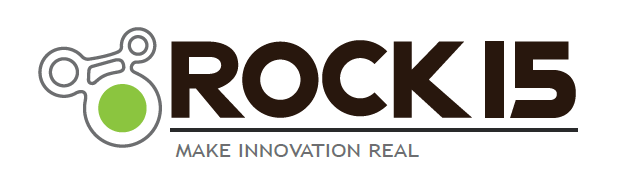QUICK START GUIDE - DIGITAL BRAIN
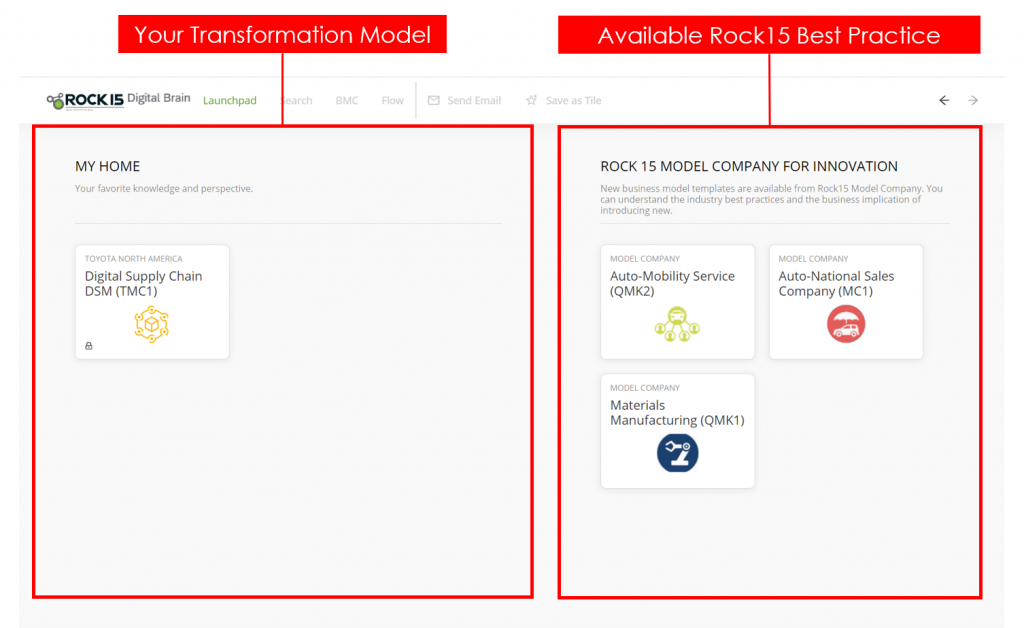
MY HOME Click a title to get into your transformation area.
ROCK15 MODEL COMPANY FOR INNOVATION These are available best practice model companies, which are updated from Rock15. This is ‘View only’ for learning and demo purpose. When requested, we will assemble right set of data and plug the new scenarios into your model.
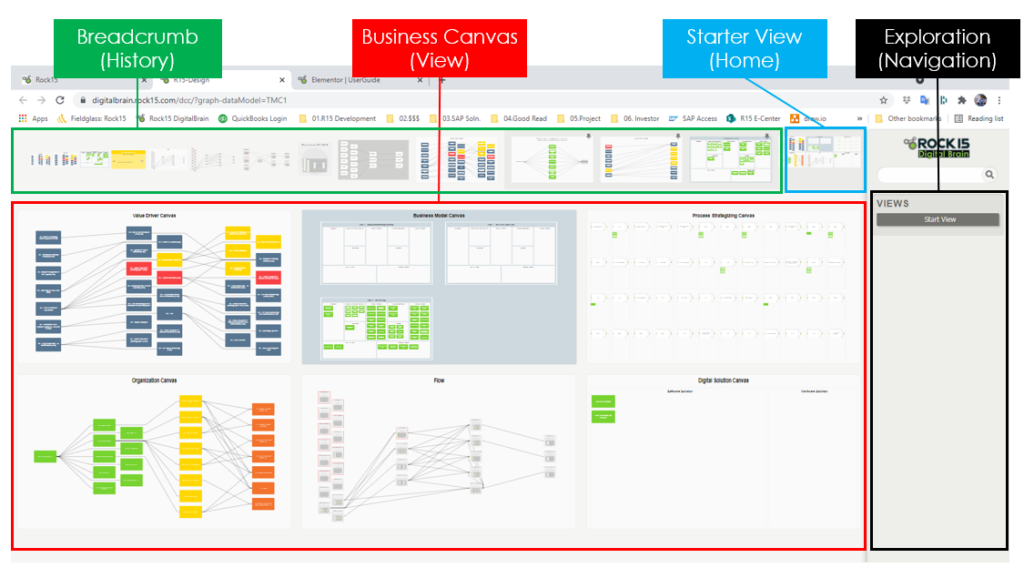
STARTER VIEW You can always go back to the initial page.
BUSINESS CANVAS Click a canvas to see a specific view of business design
BREADCRUMB It shows history of your navigation. Click to jump back to a snapshot of history. Over the course of navigation, you can pin a specific view (Pin icon at the upper right corner of canvas), which always stay right next to the STARTER VIEW.
EXPLORATION This allows you to explore design knowledge from the selected canvas. See the details in below.
BUSINESS CANVAS
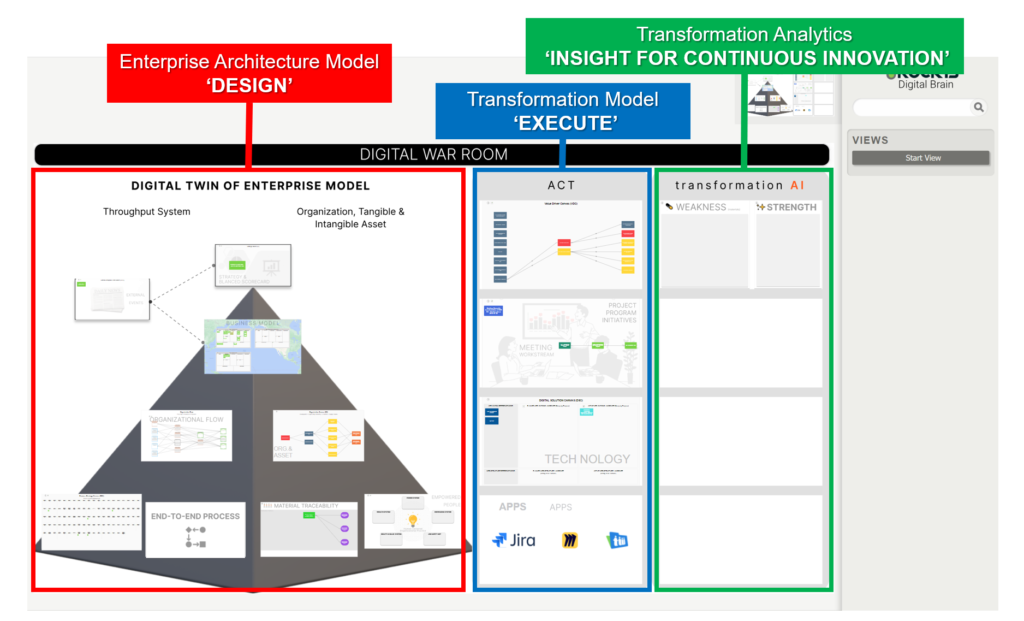
BUSINESS CANVAS The basic comes with 6 canvases. If needed, Rock15 will provide custom canvas per request.
Value Driver Canvas: You can define business success (goal, value drivers) with a leadership team
Business Model Canvas: You can determine relevant business scope / business model to the success
FLOW: You can determine relevant process/scenario scope to the success
Organization Canvas: You can start to navigate from relevant organization or organizational asset
Process Strategizing Canvas: You can manage the inventory of process and capability, and also build process strategy (customization vs. standardization) with Geoffrey Moore’s Core-Context map.
Digital Solution Canvas: You can see the Technology Solution landscape and manage the roadmap by software release (Work in Progress)
Market Event Canvas: You can create the market events that impact on your business. Once you create an event, you can connect it to various area of your business (e.g., business goals, business model areas, project, business case, etc.). Which allows employees (users) to understand the implication of external events into their day-to-day job.
Strategy Canvas: Balanced Scorecard and Strategy Management methodology is fully built in the digital Brain model. User can manage the chain of business strategy across multi-level global organizations, initiatives, down to projects as well as business and IT requirements. (Methodology Reference: “The execution premium, linking Strategy to Operations for Competitive Advantage, Robert Kaplan, David Norton)
Transformation Canvas: It covers roadmaps, phases, core tasks, and notes, which are also connected to all the business areas in the model
EXPLORATION (NAVIGATION)
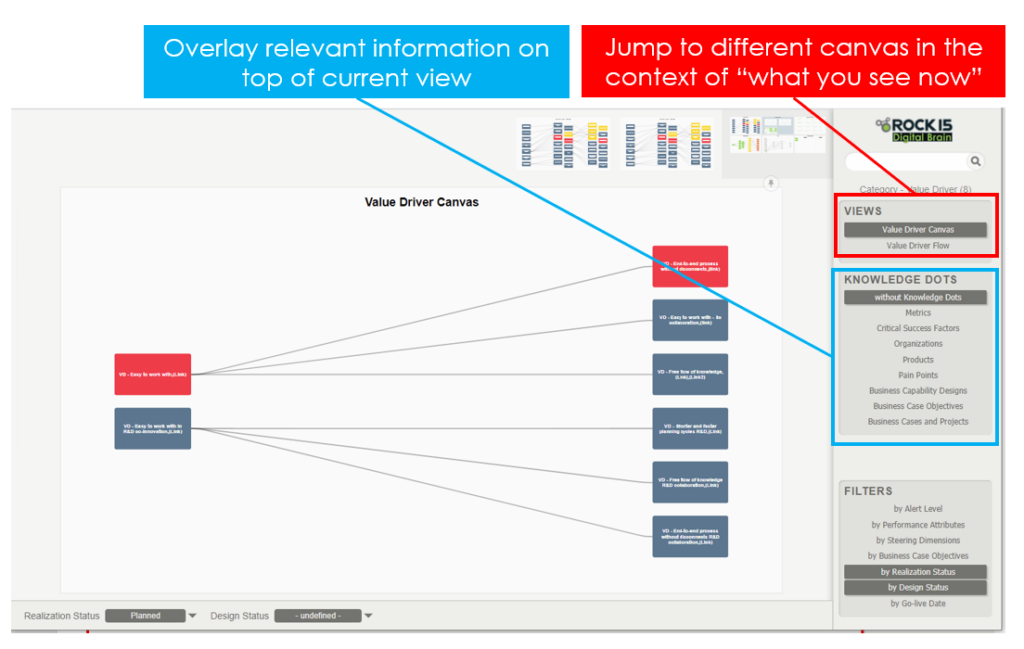
VIEWS: This shows the list of available Views in the context of the current canvas “what you see”
KNOWLEDGE DOTS: This shows the list of available information on top of the current canvas.
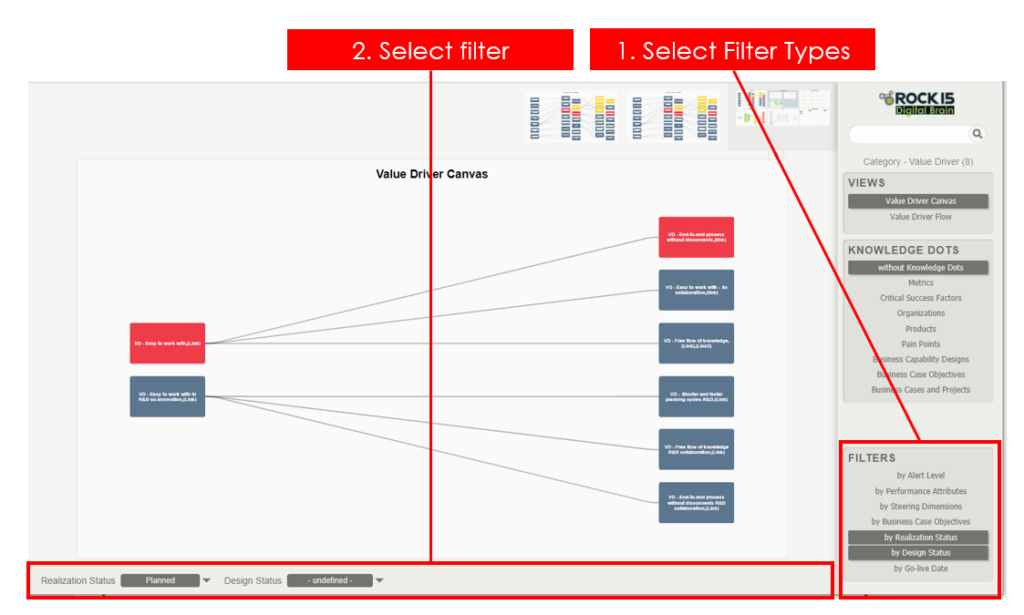
FILTERS: It shows available filters. If user wants more filters, Rock15 will provide them. (1) Select Filter Types will dynamically create the selection list (2) where you can set the filters. When you filter out the current canvas, it will automatically create a breadcrumb so that you can always go back to the state of ‘before filtering’.
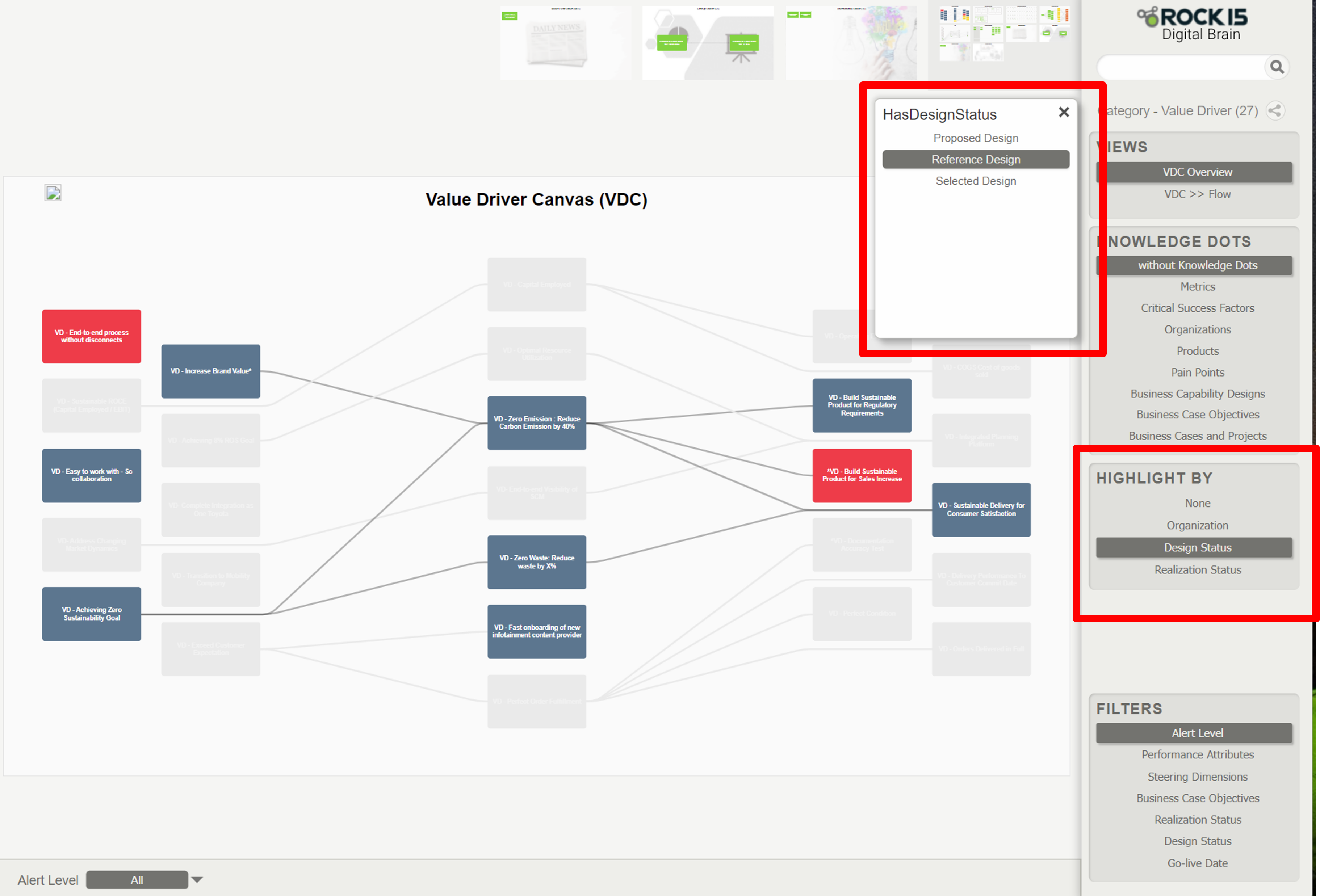
HIGHLIGHT: It does not filter the data but just highlight by the selection. Filter or highlight can be added per request
Navigation - Tips
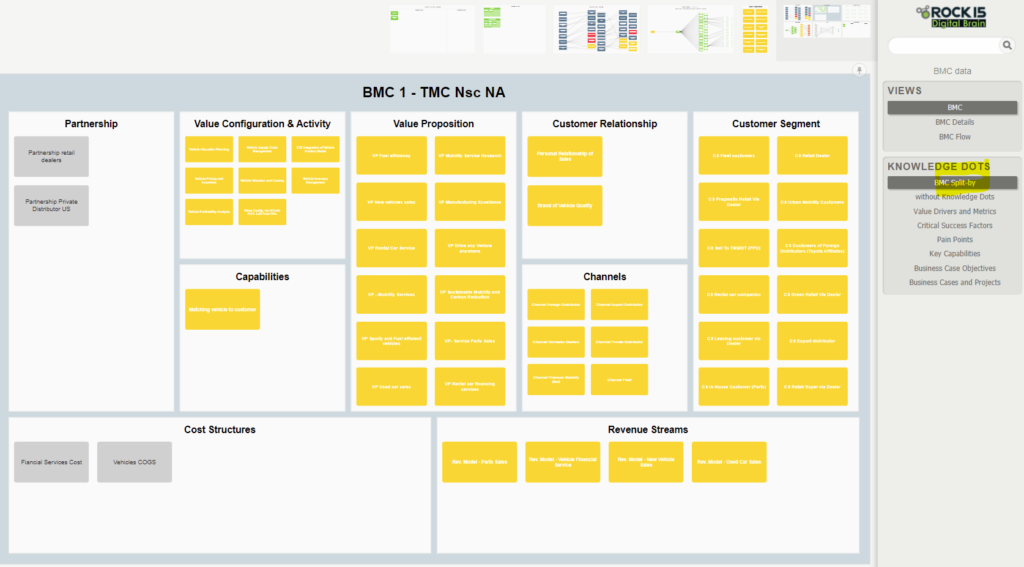
Click “Split-by” when available. It will activate data cards in orange. Select one of the card then the canvas will present only the data set that is relevant to the selected card – “split by the selected card”
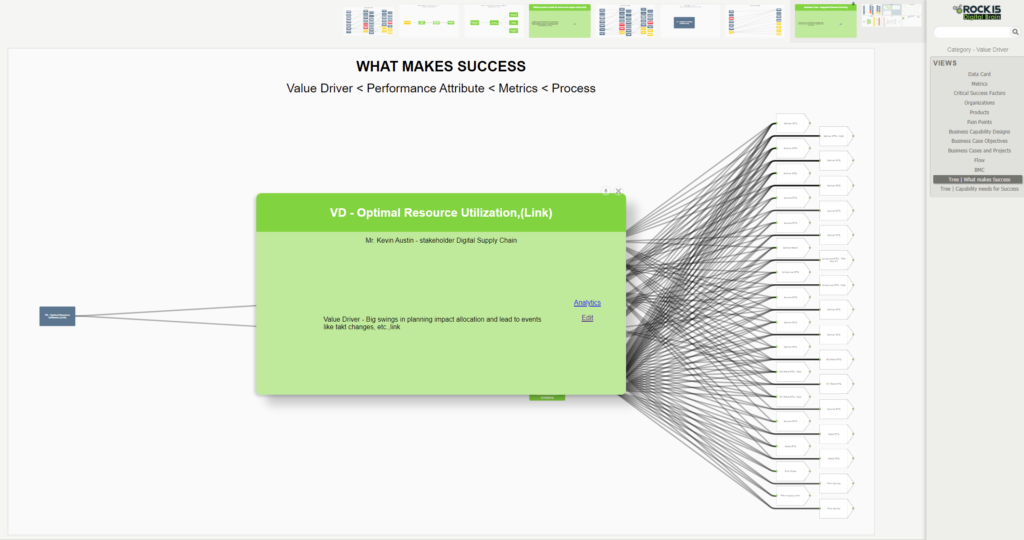
Right mouse click pulls up the selected card on top of Canvas for view only
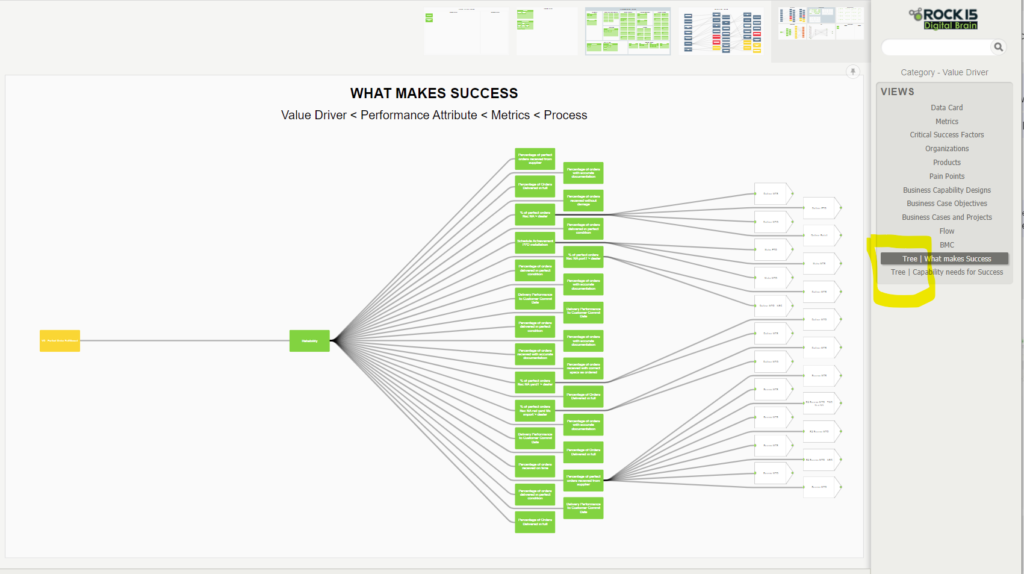
Click “[Q]|____” when available. Tree canvas is like a report to answer key business questions or check design alignment / healthiness
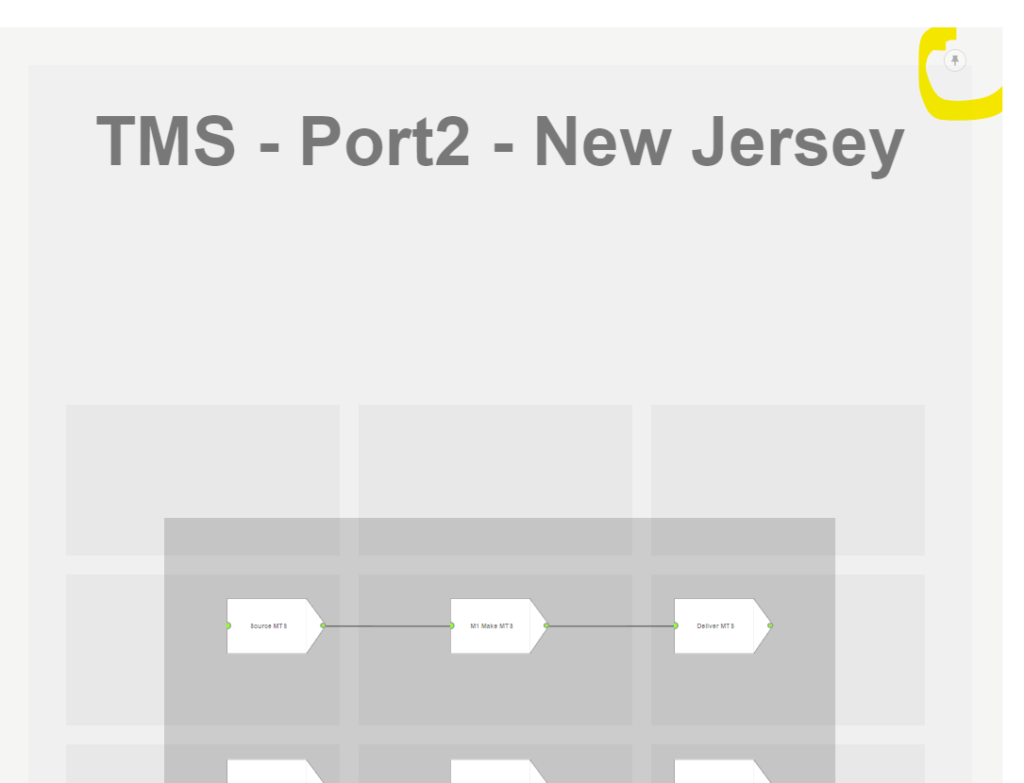
Every card has a pin icon at the upper right corner. Over the course of navigation, you can pin a specific view , which always stay right next to the STARTER VIEW.
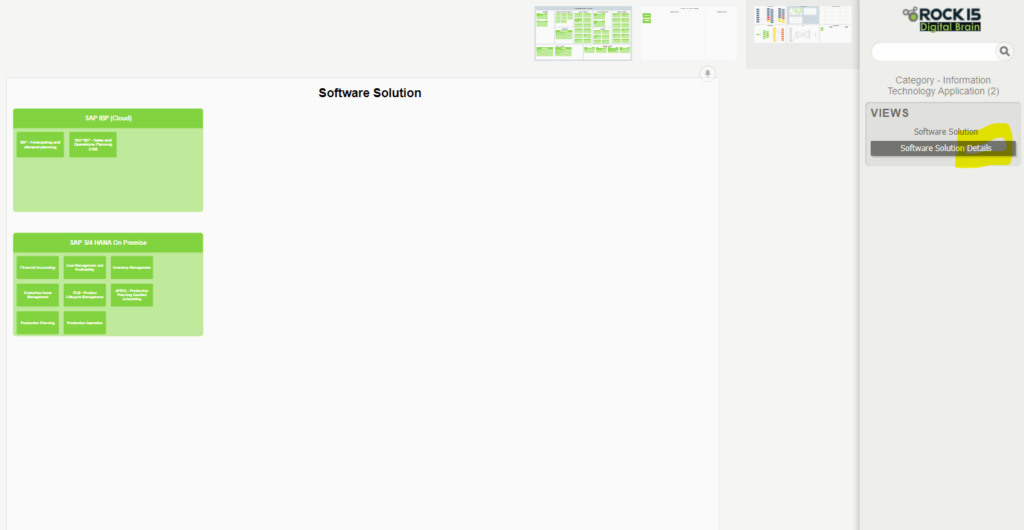
Click “Details” when available. You can drill down into next level of details
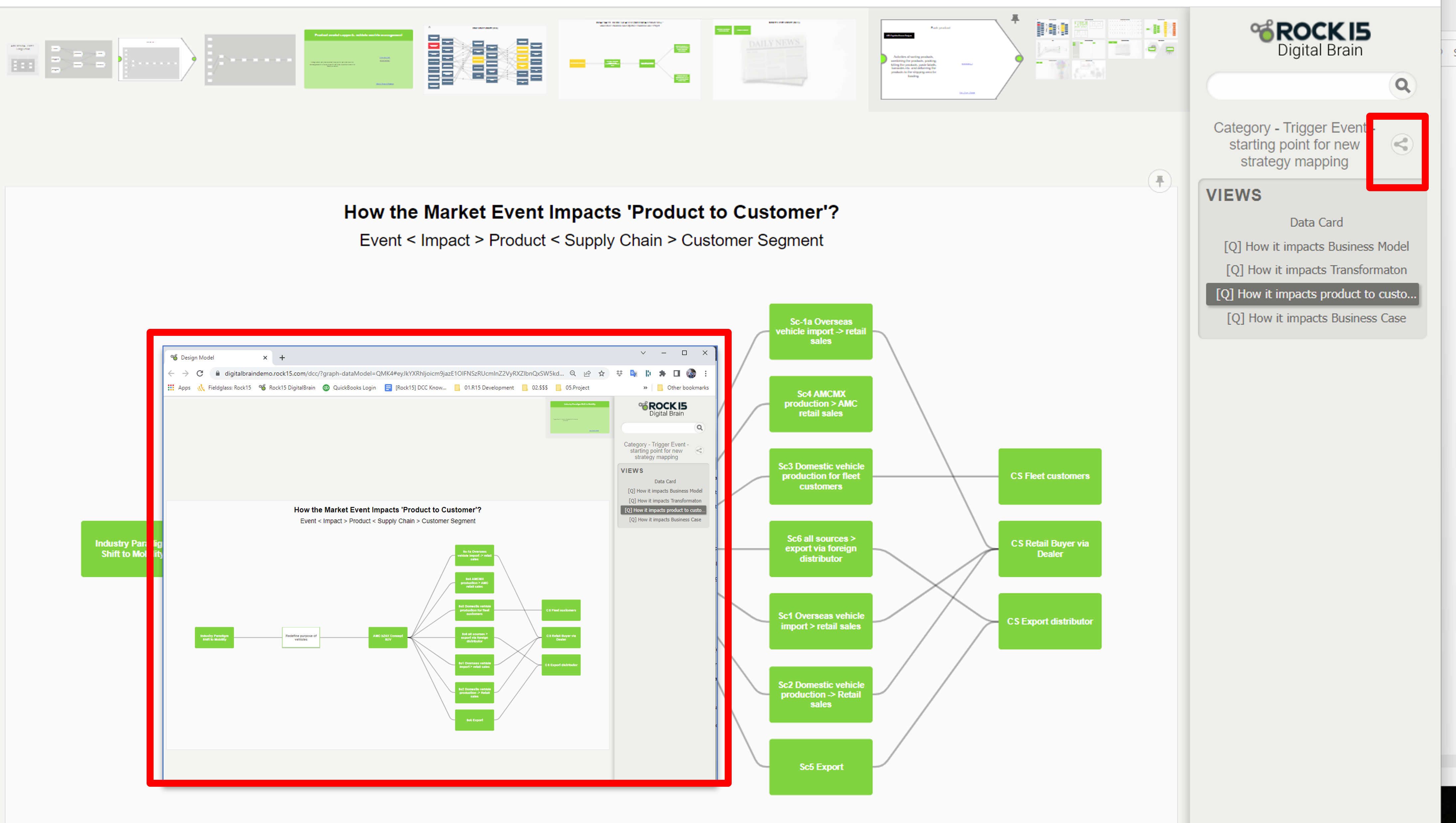
Share: You can share what you see with your team, whoever has access to the workspace and data model. Click the share icon and it will open up a new browser, then copy the url and share with email or chat. The recipient will see only the shared screen as an entry point. He/she can navigate out to other connected data only from there.
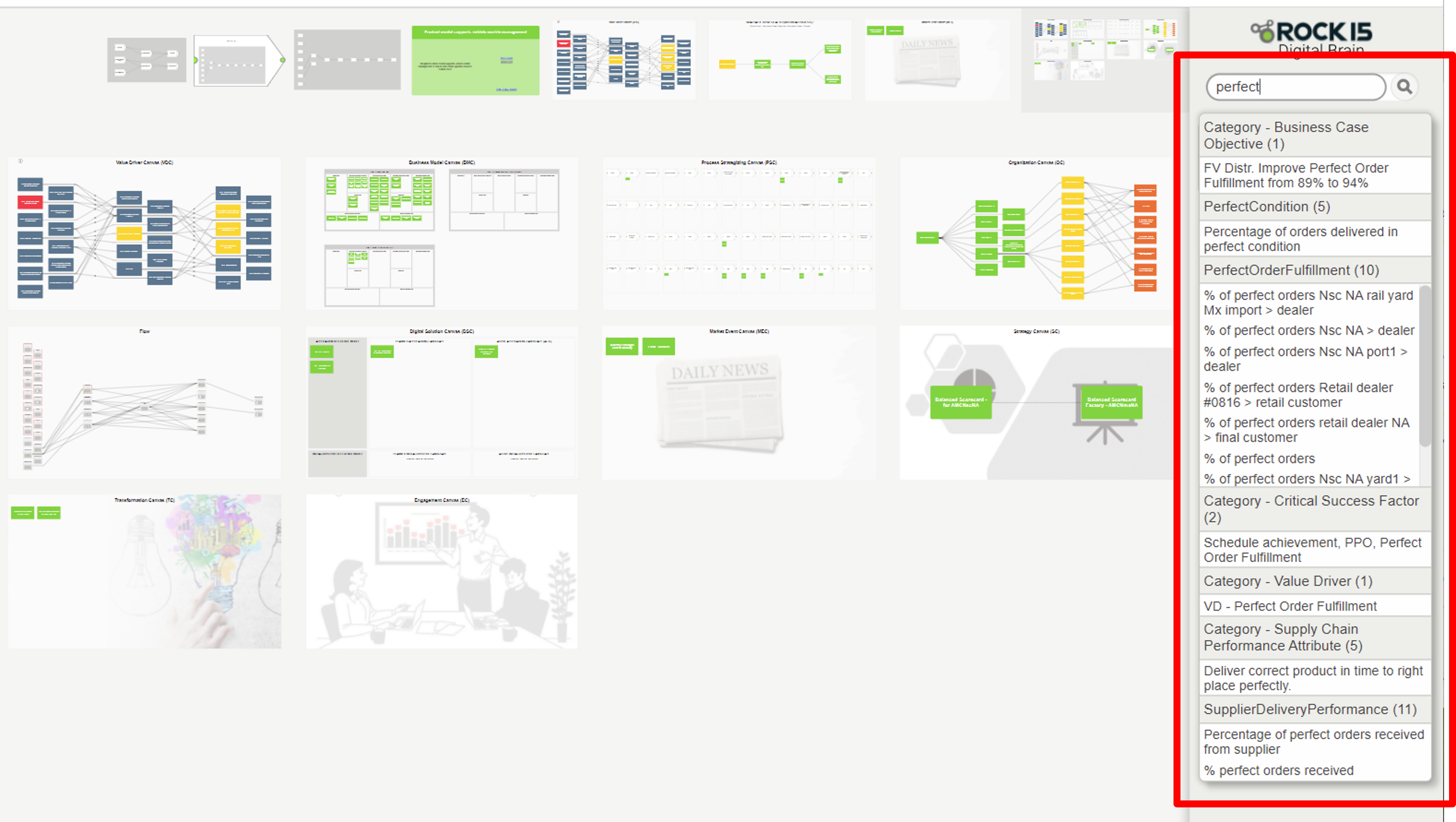
Search: This is very convenient feature. It goes through all the data by key words, and sort them by data category (type of data).
Tips: Creating a new card with Search: You can use this feature to find the most similar card to what you want, then to copy and edit.
COPY | EDIT | DELETE
HOW TO READ
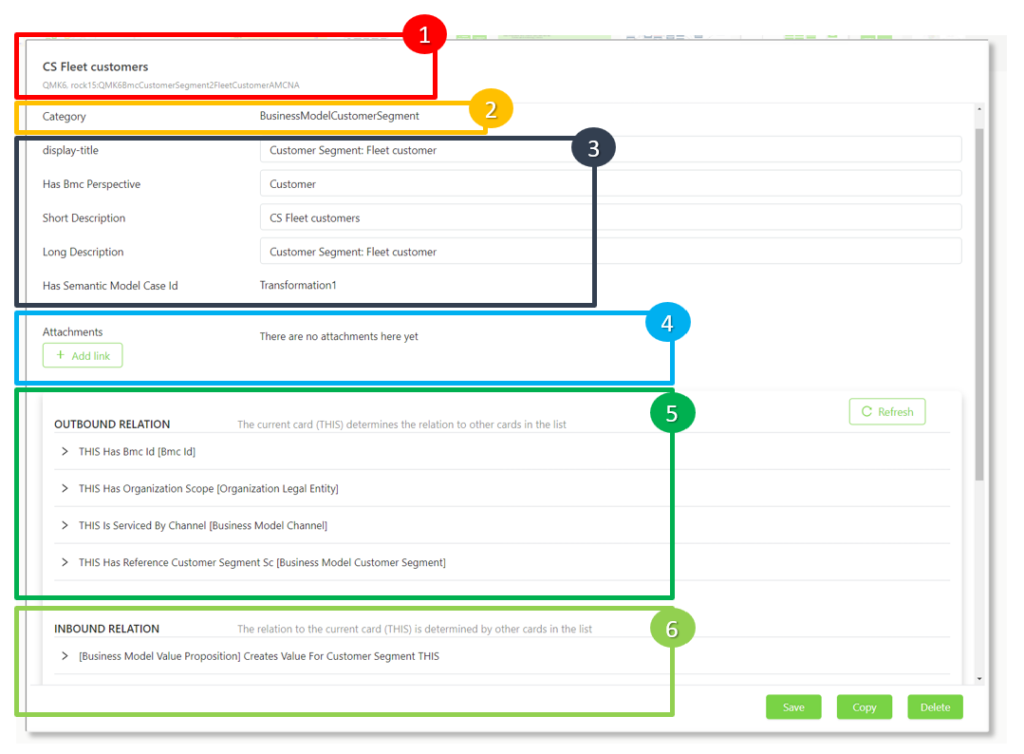
- HEATHER:
Name and Unique Identifier of Knowledge data card - KNOWLEDGE CATEGORY
Knowledge data type name - CARD DATA
- Display title: custom field to control the data. If it’s not used, keep the default value
- Short description: knowledge card name
- Long description: description
- Semantic Model Case id: field for internal control for corporate knowledge management. Please discuss with Rock15 experts.
- Other fields
- ATTACHMENT
- multiple links
- CONNECTION (OUTBOUND)
“The meaning of Knowledge data is defined by the relation to other data. For example, Customer Segment fleet is linked to the company AMC automotive in North America, who is selling new vehicles via the channel customer NY dealers. ”
Outbound relation means the current data card (i.e., customer segment) determines the relation to other data (e.g., channel customer)- This : this knowledge card (i.e., customer segment)
- Has Organization Scope: explain the relations to target data.
- [Organization Legal Entity] : target data type
- CONNECTION (INBOUND)
The purpose is same as outbound relation. The only difference is that other cards (i.e., value proposition) determine the relation to the current card (customer segment)- [business Model Value Proposition] : other cards data type
- Creates Value For Customer Segment: explain the relation to the current card.
- THIS : the current card (i.e., customer segment)
Note: you do not worry about the outbound and inbound relation. Inbound and outbound relation helps Professional knowledge modeler (Semantic expert) to design the data model and to mine the knowledge data for reasoning. Rock15 will help to enable the professionals in your organization if needed.
HOW TO EDIT | COPY | DELETE
Before Editing…
When creating a card, always look for the most similar card and copy it. It will copy all the relation (contextual meaning) and you can just edit the differences. Certain card like “Process” comes with metrics and process category / type which has meaning of process strategy. You can benefit from these setting if you copy the existing cards.
Do not delete the cards unless it’s necessary.You can keep it as a reference card and use them later.
After saving the edited card, it might not reflect the changes right away. Digital Brain refreshes and sync up the data every 50 sec. It was set to keep complex knowledge data consistent in the multi-user environment and minimize the performance impact. For enterprise customers with the dedicated system environment, we can make the sync to less than 10 sec.
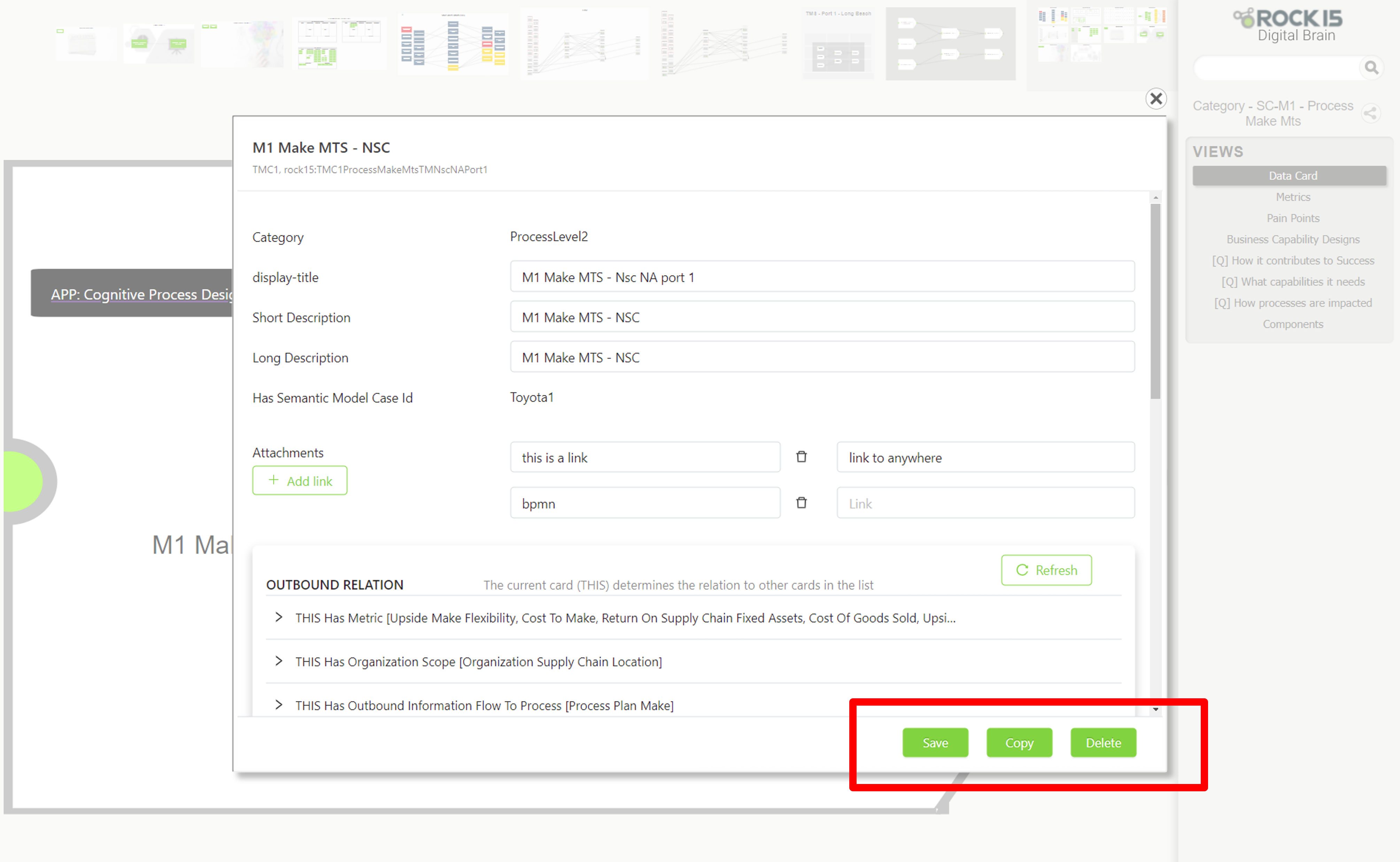
Edit, Copy, Delete: User can edit, copy, delete. We don’t provide ‘Create’ feature because it is always easier to copy any similar type of card and edit it.
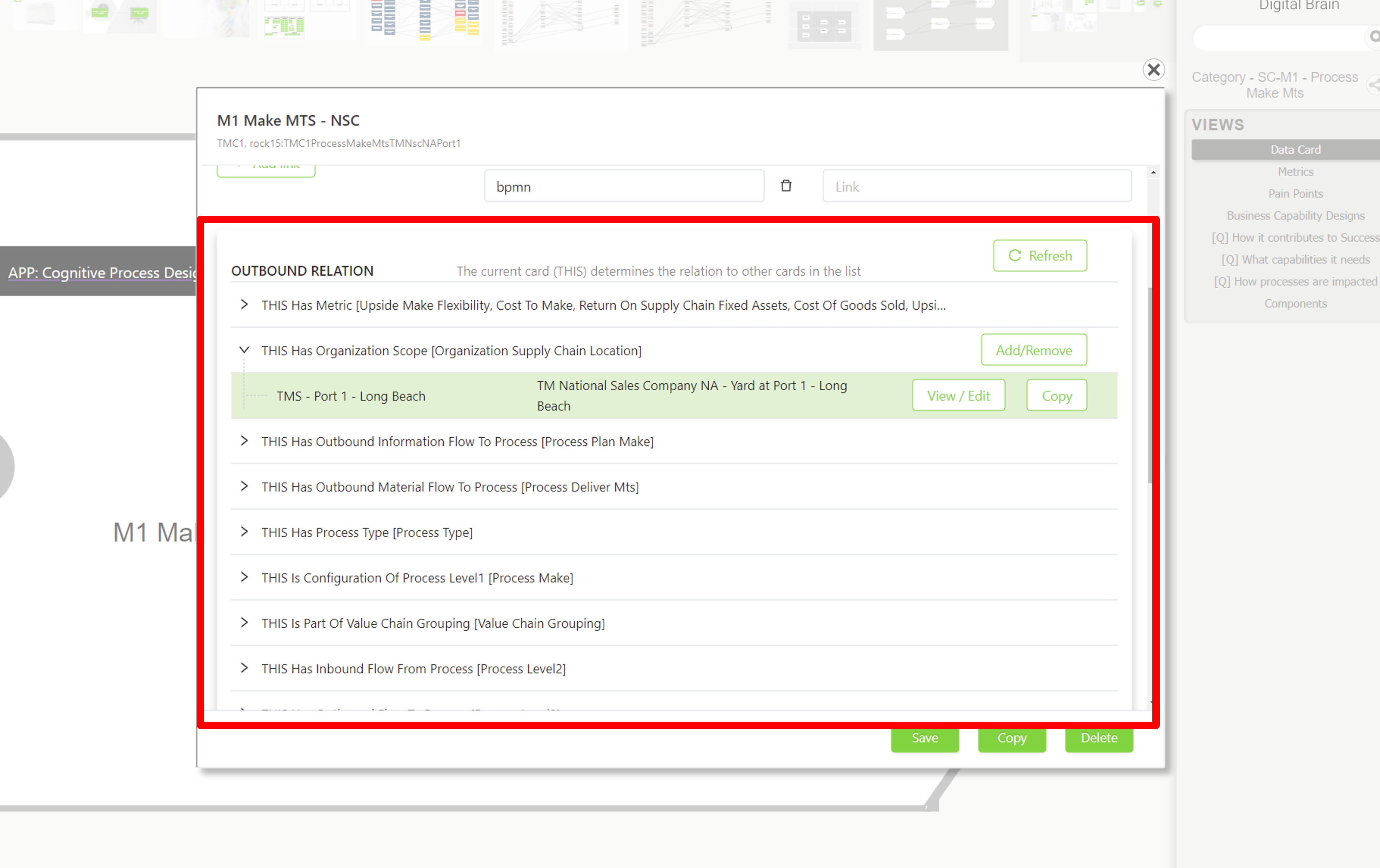
Relation: each knowledge card is connected to many different knowledge data cards. These dynamic data come from knowledge graph database. User can make the meaning of the knowledge explicit by defining the relation with other knowledge cards.
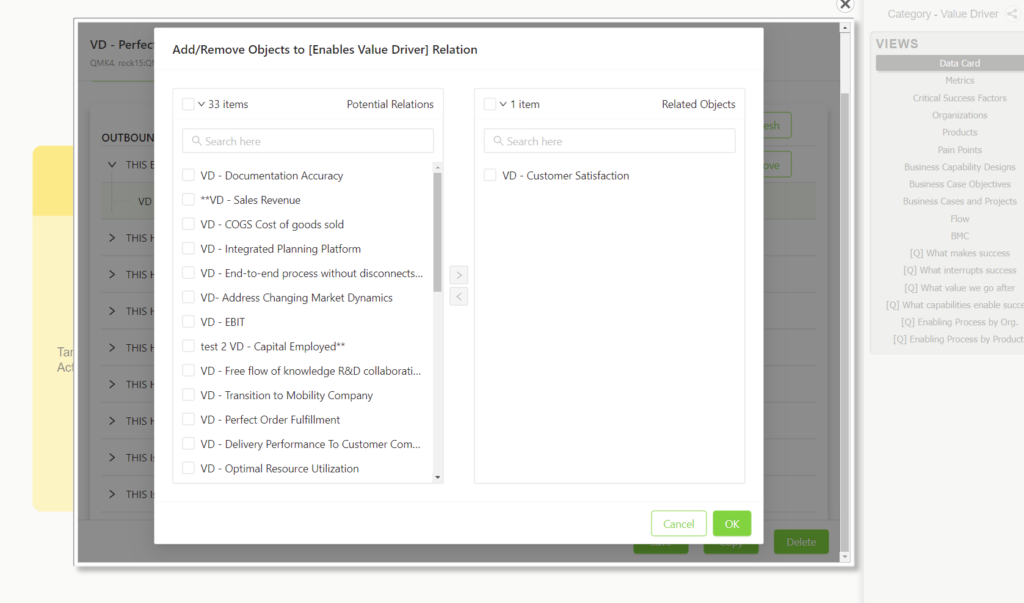
Add / Remove: in each relation, user can add/remove cards from the available cards in the model.
View/Edit, Copy: If you move your cursor on each line item, you can see the button.
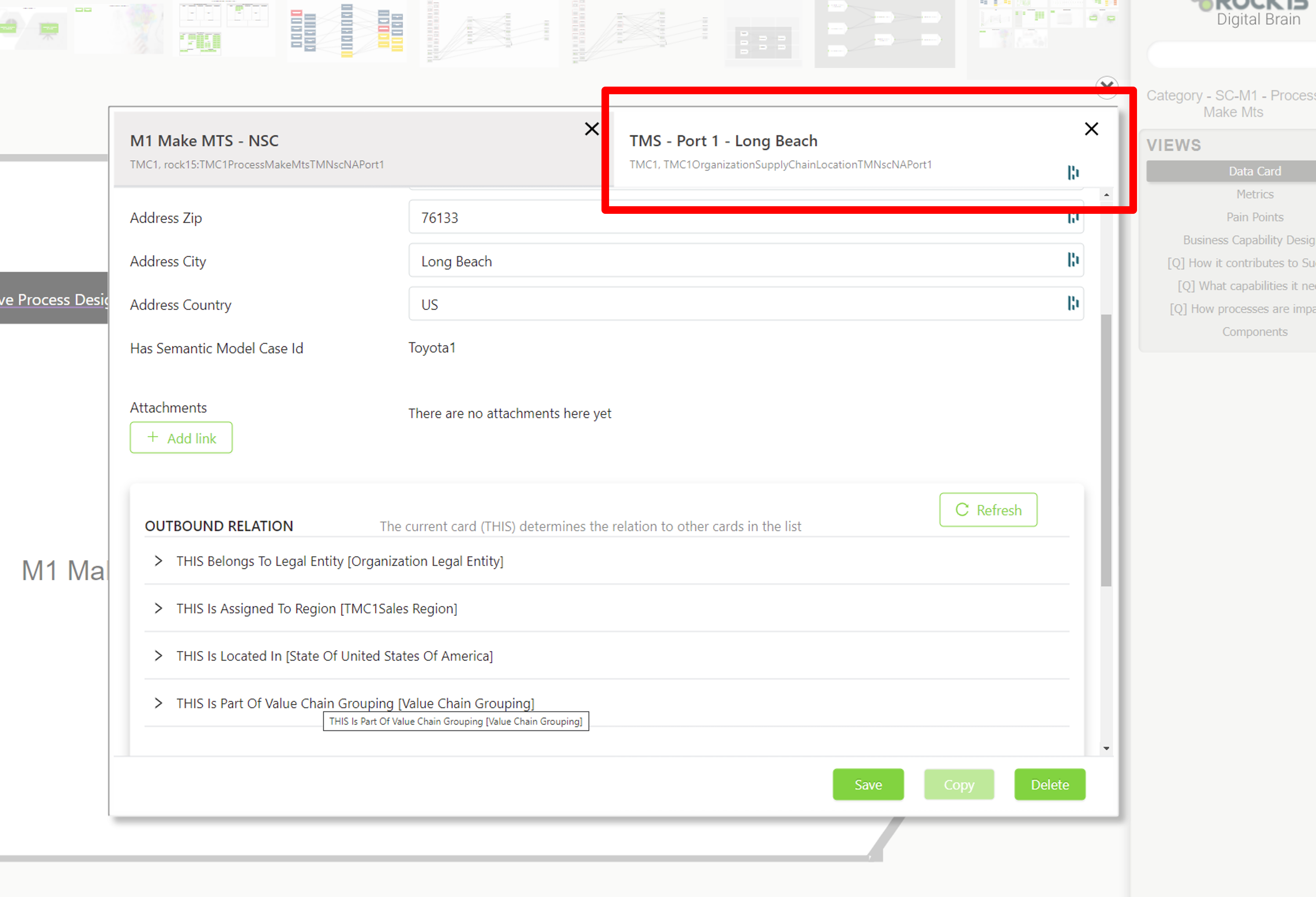
View/Edit, Copy: When you don’t have right cards to connect from Add/Remove table, you can directly copy one of the most relevant item and edit(create) a new card. We allow users to open only two tabs in order to reduce confusion and mistake. When user tries to open another tab, the app will deactivate the button. User should close one of the tabs to open another.
INTEGRATION TO EXTERNAL APPLICATIONS
From Digital Brain to External Applications
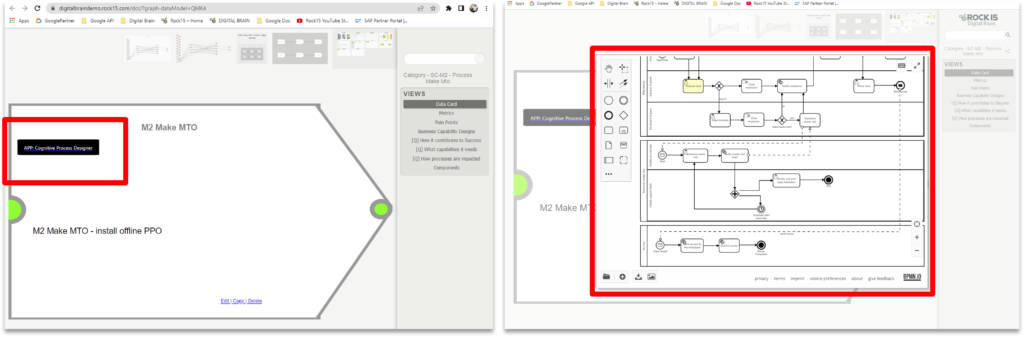
Per request, users can connect as many external app as users want. Black-backgrounded link box opens the light box applications.
Embedded Digital Brain
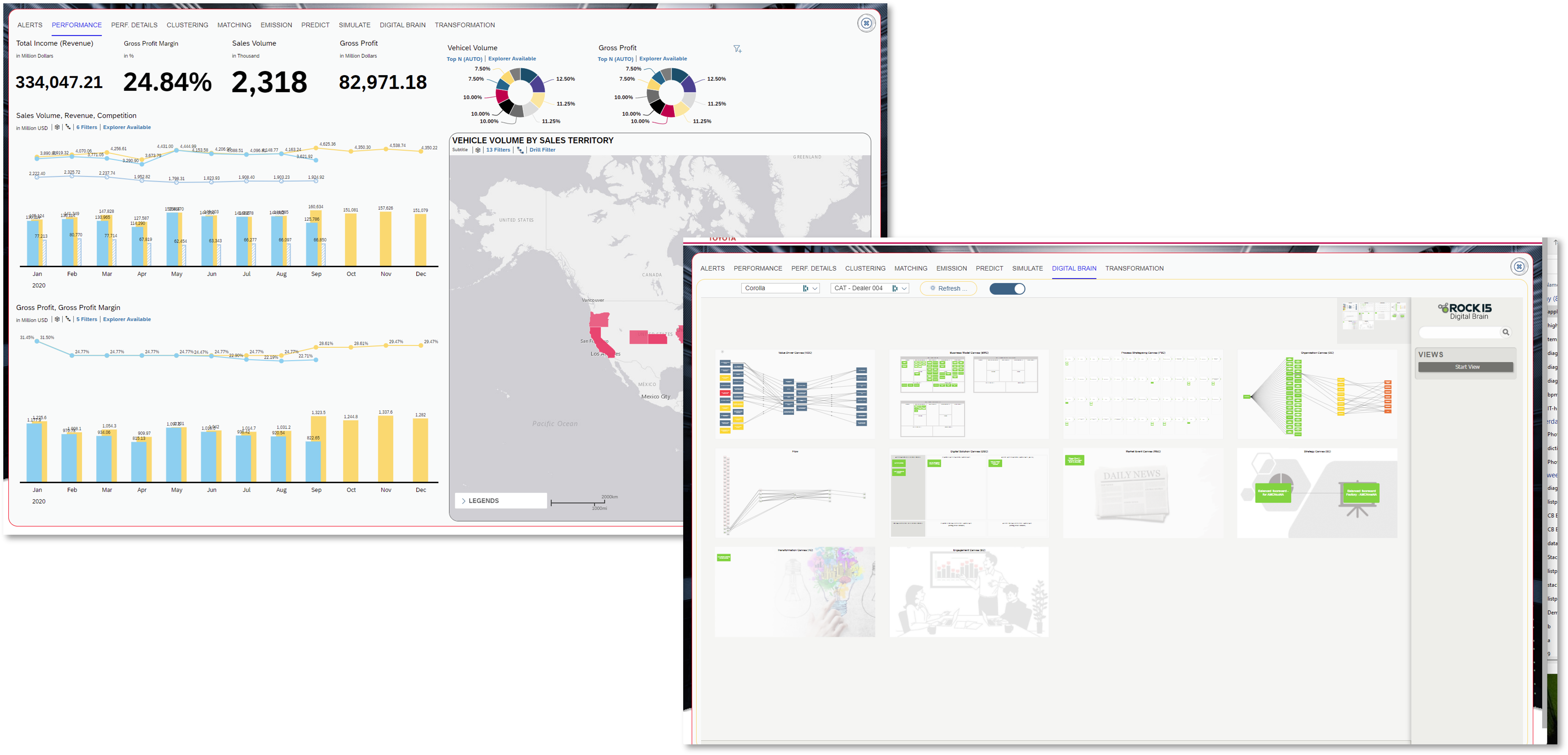
Digital Brain can also be embedded into other application. Browser authentication and URL parameters (via API) are used for easy integration, that fits in the enterprise IT environment